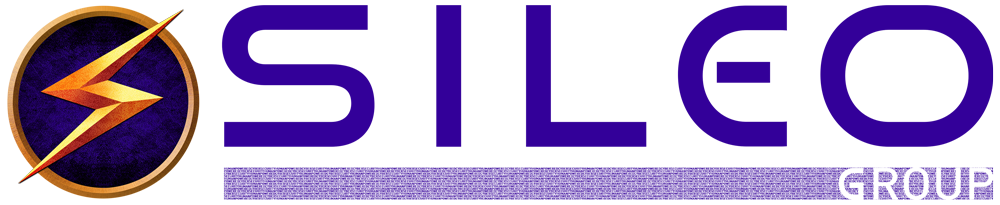Is That QR Code Safe? What You Need to Know About the Cyberthreat Quishing
In our fast-paced, tech-driven world, QR codes have become second nature. We scan them to check out restaurant menus, access Wi-Fi networks, or join virtual events. But beneath their convenience lies a potential cyber threat that’s catching many off guard: Quishing.
Quishing—short for QR code phishing—is a sneaky variant of the classic phishing scam. Picture this: you’re at a cozy café, scanning a QR code to browse the menu. It feels harmless, even mundane. But hidden within that innocent-looking grid could be a link to a malicious website, ready to steal your personal information or unleash malware onto your device.
How Quishing Works
Cybercriminals embed harmful links into QR codes and strategically place them in unsuspecting locations:
- Public bulletin boards
- Flyers
- Transport hubs
- Online ads
- Even restaurant tables
These codes often redirect you to phishing sites that mimic legitimate websites. Once you’re there, you might unknowingly hand over sensitive information like passwords, credit card details, or even trigger malware downloads.
Spotting Suspicious QR Codes
Knowing how to recognize potential threats is key to staying safe. Watch out for these red flags:
- Unknown Origin: If a QR code appears in an unexpected location or looks unprofessional, think twice before scanning it.
- Too-Good-To-Be-True Offers: Scammers often lure victims with promises of amazing deals or exclusive gifts.
- Requests for Personal Information: If a scanned code leads you to a page asking for sensitive details right away, it’s a major red flag.
Protect Yourself from Quishing
A few proactive measures can go a long way in keeping you safe:
- Verify the Source: Only scan QR codes from trusted entities, such as well-known brands or official communications.
- Use Secure QR Scanners: Many modern smartphones come with built-in security features to detect malicious links. Take advantage of these tools.
- Close Suspicious Websites: If a scanned QR code leads to a dubious website, close it immediately. Avoid clicking on any links.
- Keep Software Updated: Regularly update your device’s operating system and apps to ensure they’re equipped with the latest security patches.
Real-World Quishing Scams
Quishing isn’t just theoretical—it’s happening now. Here are two notable examples:
- Public Transport Scam: In one major city, scammers replaced QR codes on transport kiosks with their own malicious codes. Commuters who scanned them were directed to phishing sites that stole credit card information.
- Concert Fraud: Fake posters for a popular concert included QR codes leading fans to a bogus ticketing site. Attendees paid for tickets that never arrived, losing both money and trust.
Stay One Step Ahead
In this digital age, vigilance is your best defense. If a QR code seems suspicious or makes you hesitate, trust your gut. By learning to spot the signs of quishing and practicing safe scanning habits, you can outsmart cybercriminals and keep your personal information secure.
So the next time you’re tempted to scan a QR code, ask yourself: Is it worth the risk? A little caution today can save you a world of trouble tomorrow.
PS: In addition to freely scanning any QR code that pops up, make sure you’re not committing these Bad Cybersecurity Habits: https://sileo.com/bad-cybersecurity-habits/.