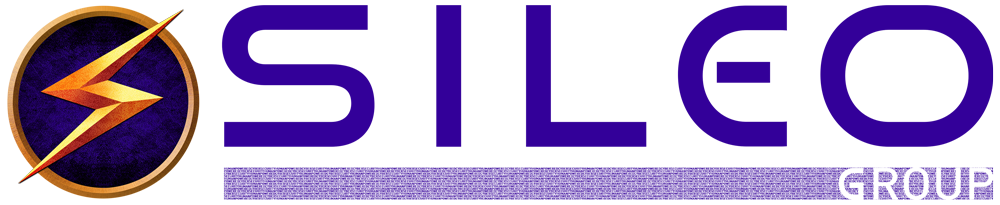One Smartphone Security Tool You Might Be Missing
You’re already aware that credit card payments are safer than debit cards and checks, right? If someone spends fraudulently on your card, you call the credit card company and POOF! they make it disappear. But if you’re ready to elevate your security game even further, it’s time to tuck away that plastic card and start paying with your smartphone. Why, you ask? Because smartphone payments work a bit like Harry Potter’s invisibility cloak, effectively masking your identity from a horcrux full of hackers. (Side note: You might need to read all seven Harry Potter books to fully appreciate this metaphor.)
Let’s dive into the magical world of mobile payments, starting with Apple Pay for the iPhone users frequenting places like Honeydukes to grab some Pixie Puffs.
Setting Up Apple Pay on Your iPhone (Full Apple Instructions Here):
- Open Wallet App: On your iPhone, open the Wallet app. If you don’t have it on your home screen, you can find it by swiping down and using the search feature.
- Add a Card: Tap the plus sign to add a new card. You can either scan your credit card with the camera or enter the details manually.
- Verify Your Card: Depending on your bank, you might need to verify your card via a text message, email, or a call to your bank.
- Secure It: Once added, your card is secured with Face ID, Touch ID, or a passcode. Unlike a physical credit card, this digital lock must be unlocked to access and use your card.
- Ready to Pay: At the register, double-click the home button or side button to bring up your Wallet, authenticate, and then hold your phone near the payment terminal.
When you tap to pay at Honeydukes, Apple Pay doesn’t just send your actual credit card number across the ether. Instead, it conjures up an encrypted virtual account number that cloaks your real one, keeping your private payment details hidden from the prying eyes of dark wizards—aka hackers. Plus, your information is never transmitted or stored on the retailer’s servers, fortifying your defenses against breaches.
Like its Apple counterpart, Google Pay also provides an excellent defense against the dark arts of the digital world. Before approving the payment, your bank or card issuer verifies the dynamic security code—unique to your device—to make sure it’s you who’s casting the spending spell.
Setting Up Google Pay on Android Phones (Full Google Instructions Here):
- Download Google Pay: Ensure that Google Pay is installed on your Android device. You can download it from the Google Play Store if it’s not already installed.
- Open Google Pay & Add a Card: Launch Google Pay and tap on “Payment” at the bottom, then tap the “+” sign to add a credit or debit card.
- Verify Your Card: As with Apple Pay, you may need to verify your card through your bank with an SMS, email, or phone call.
- Secure Your App: Set up a screen lock if you haven’t already. Google Pay requires this as an extra layer of security.
- Make a Payment: Wake up your phone and hold it near the payment terminal until you see a check mark indicating that your payment was successful.
Setting up digital payments might feel like preparing for a trip to Diagon Alley, but it’s worth it. Paying with your phone is not just fast and secure—it’s also, let’s face it, pretty darn magical. Whether you’re wielding an iPhone or an Android, your smartphone is now the most enchanted item in your pocket, shielding you from the dark forces lurking in the shadows of digital transactions.
Does your organization need to up-level your Smartphone and overall online security? Reach out to explore in-person or virtual keynotes that are fun, informative and necessary in our digital world where things change in the blink of an eye.