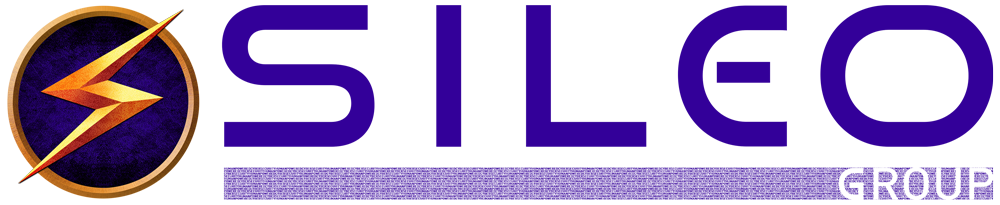Cybersecurity Habits Meet Neuroscience
Hack your cybersecurity habits to avoid being hacked! The human element of cybersecurity is the most overlooked and underused tool for data protection. People are our strongest line of defense. In other words, your employees are your greatest asset in the fight against cybercrime, but only if you train them to be. By fortifying data at its source –us– we have a much better shot at preventing cyber disasters in our businesses.
Drawing inspiration from the book “Atomic Habits” by James Clear, we can apply his principles to reinforce best cybersecurity practices. Just as small, incremental changes lead to significant long-term results in personal growth, cultivating atomic cybersecurity habits can fortify our digital defenses. In this article, we will explore how the concepts of “Atomic Habits” can be seamlessly integrated with cybersecurity practices, empowering individuals to navigate the online world with confidence and security.
Let me hack your brain to make security simple.
Healthy Cybersecurity Habits
- Strong and Unique Passwords: Use strong, complex passwords. Avoid reusing passwords. Use a password manager to generate and store passwords.
- Two-Factor Authentication (2FA): Enable 2FA whenever possible.
- Regular Software Updates: Keep your operating system, antivirus software, web browsers, and other applications up to date. Updates often include important security patches that address vulnerabilities.
- Secure Wi-Fi: Use a strong, unique password for your home Wi-Fi network. Enable encryption (WPA2 or WPA3). Avoid using public Wi-Fi networks for sensitive activities unless you are using a reliable VPN (Virtual Private Network).
- Phishing Awareness: Be cautious of suspicious emails, messages, or calls. Verify the legitimacy of requests and avoid providing personal information unless you are certain of the source.
- Regular Backups (Daily): Backup your important files and data regularly to an external hard drive, cloud storage, or other secure location.
- Privacy Settings: Review and adjust privacy settings on your devices, apps, and social media accounts. Limit the amount of personal information you share. Consider what permissions an app truly needs (spoiler alert: not much).
- Secure Web Browsing: Use secure websites (HTTPS) when providing sensitive information. Look for the padlock icon in the address bar. Be cautious of clicking on suspicious links. Avoid downloading files from untrusted sources.
- Device Protection: Use reputable antivirus or security software on all your devices and keep them updated. Enable device lock screens or biometric authentication (fingerprint or facial recognition).
How to Hack your Habits
| ATOMIC HABIT | CYBERSECURITY APPLICATION |
| Use the two-minute rule: identify a small, actionable step you can take that only takes two minutes. Do it immediately. |
|
| Make habits obvious: Create clear cues and reminders to engage in the healthy habit. |
|
| “Habit stack” for better integrations.
Link new habits to existing ones to help them become more automatic and ingrained. |
|
Environmental design can make
|
|
| Track habits to maintain motivation and measure progress. |
|
| Make habits satisfying: immediate rewards increase the likelihood of habit formation. |
|
| Build an identity of the person who embodies desired habits.
You are more likely to put effort into something that relates to who you are (identity) rather than what you do (behavior) |
|
Cybersecurity often feels like an endless journey. This is why celebrating progress is crucial to maintaining hope and momentum. By embracing the principles of “Atomic Habits,” we can forge a path towards a more secure digital future. And we can do so without burning ourselves out or becoming digital nomads (I know how tempting it may seem…). What matters is that we show ourselves some grace as we build better cyber health.
The power lies within our daily actions—the consistent implementation of small, atomic cybersecurity habits that reinforce our protection. Just as Clear’s book teaches us to focus on the process rather than the outcome, let us concentrate on the journey of developing healthy cybersecurity habits, one smart step at a time.
___________________________
John Sileo is an award-winning keynote speaker who educates audiences on how cybersecurity has evolved and how they can remains ahead of trends in cybercrime. He is proud to have spoken at the Pentagon and Amazon, written four books on cybersecurity, and been inducted into the National Speakers Hall of Fame. He has appeared on 60 Minutes, NBC, ABC, Fox, CNN, Rachael Ray, and Anderson Cooper. John’s work has been quoted and published in The Wall Street Journal, The Washington Post, USA Today, and Kiplinger’s.
Looking for a customized speech to make your next event unforgettable? Call 303.777.3221 or fill out our contact form to connect with Sue, our business manager extraordinaire. She’ll work with you to brainstorm ideas and explore how John can tailor his speech to fit your needs perfectly.